The simplest and easiest way to capture screenshot in Windows is using Print Screen key for the whole desktop and Alt + Print Screen for active window. But one annoyance is we cannot save the captured image directly to a directory; instead, we need to paste it in image editing programs like MSPaint to save them on our PC. Here is how to solve this issue.
Screenshot2Disk is a very tiny tool that adds a ‘Paste Clipboard-image here’ context menu option (right click menu) to Windows explorer or desktop. Using this option, you paste and save images from clipboard to Windows Explorer folders directly.
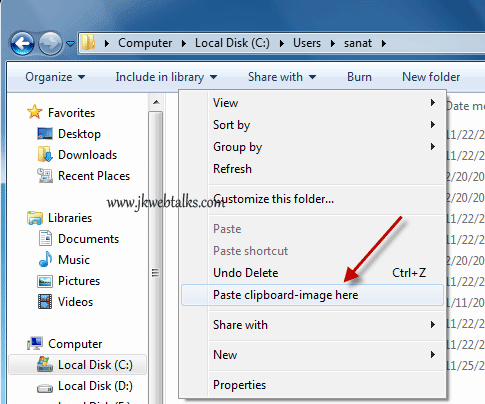
With Screenshot2Disk requires no installation, just run the tool and select ‘Context menu entry’ option. That’s all. You have no longer to do workarounds like pasting the clipboard image in MSPaint and saving and selecting path and format manually.
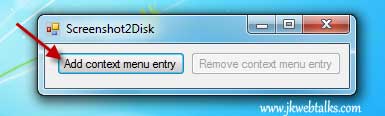
Note: In Windows 7 and Vista you can use Snipping Tool for capturing images, however, Print Screen is much simpler than that. Interested users can download Screenshot2Disk at source here.
Screenshot2Disk is a very tiny tool that adds a ‘Paste Clipboard-image here’ context menu option (right click menu) to Windows explorer or desktop. Using this option, you paste and save images from clipboard to Windows Explorer folders directly.
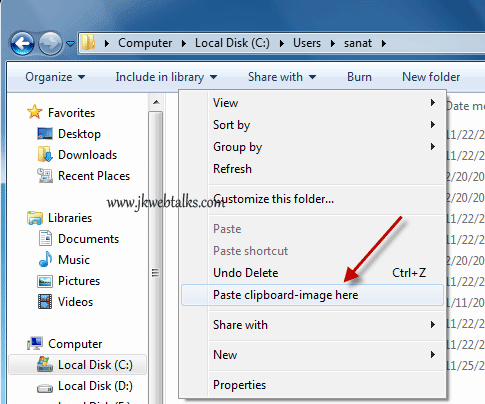
With Screenshot2Disk requires no installation, just run the tool and select ‘Context menu entry’ option. That’s all. You have no longer to do workarounds like pasting the clipboard image in MSPaint and saving and selecting path and format manually.
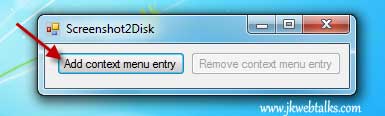
Note: In Windows 7 and Vista you can use Snipping Tool for capturing images, however, Print Screen is much simpler than that. Interested users can download Screenshot2Disk at source here.
Comments
Post a Comment
Please leave your valuable comment below