Normally there is no need to modify a system’s MAC address, but it is useful on networks that limit connectivity (network bandwidth, access times, etc) based on the computer's MAC address. For example, you can use it on public Wi-Fi hotspots that often impose such restrictions.
You can modify your system’s MAC address manually by going to the network interface card properties; however, there are several utilities available to do this job just with a click. GhostMAC is such a small tool designed to change your system's MAC address.
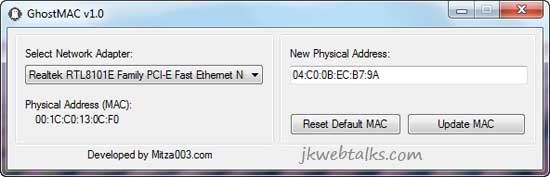
With this handy tool, you can set your own address and use it as is. You can also revert to the original MAC address at any time. It supports a wide range of adapters including USB wireless adapters, integrated Ethernet and wireless adapters.
To change MAC address of your PC using GhostMAC, after installation, run the tool (in Windows 7 and Vista run it as administrator), select your Network adaptor and click ‘Update MAC’ button. Then, restart your computer or disable and then enable your network adaptor.
To disable/enable Network adaptor, in windows 7, go to Control Panel, Network and Internet, Network and Sharing Center, Change Adaptor settings.
You can modify your system’s MAC address manually by going to the network interface card properties; however, there are several utilities available to do this job just with a click. GhostMAC is such a small tool designed to change your system's MAC address.
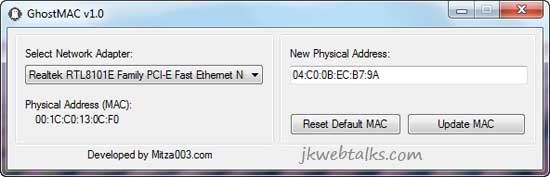
With this handy tool, you can set your own address and use it as is. You can also revert to the original MAC address at any time. It supports a wide range of adapters including USB wireless adapters, integrated Ethernet and wireless adapters.
To change MAC address of your PC using GhostMAC, after installation, run the tool (in Windows 7 and Vista run it as administrator), select your Network adaptor and click ‘Update MAC’ button. Then, restart your computer or disable and then enable your network adaptor.
To disable/enable Network adaptor, in windows 7, go to Control Panel, Network and Internet, Network and Sharing Center, Change Adaptor settings.
Comments
Post a Comment
Please leave your valuable comment below