The Windows 8 Consumer Preview has already been available for download from Microsoft. As you know, Windows 8 is designed to run on both ARM SystemOnChip CPU (tablet PCs) as well as on traditional x 86 chips CPU. Comparing to previous Developer Preview, Consumer Preview comes with certain graphical changes (UI changes) and new features. For example, new Charm bar, new Metro Start Screen, Cloud Integration, and more.
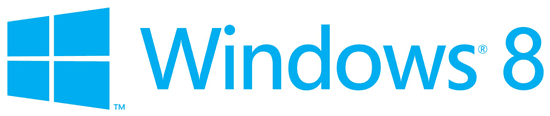
One change that I noticed while installing Windows 8 Consumer Preview is an option for selecting background color for Start Screen. Here is how to change start screen background color and image after installing Windows 8 Consumer Preview.
Choose ‘Settings’ from Charm Bar (move the mouse to bottom-right of the screen to see charm bar),
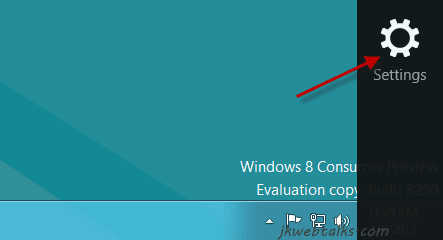
Then select ‘More PC settings’.
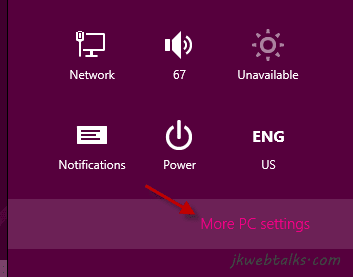
In the PC Setting Window, select ‘Personalize’, and then ‘Start Screen’.
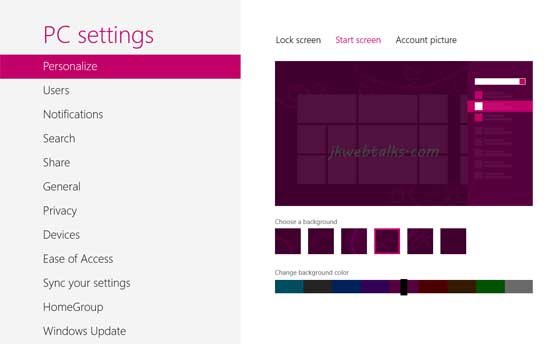
Choose desired background color and background image for your start screen. That’s it.
Note: Windows 8 Consumer Preview Build 8250 is available for download from Microsoft here (Both 32/64Bit with activation key).
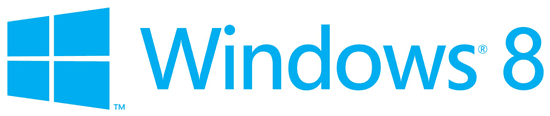
One change that I noticed while installing Windows 8 Consumer Preview is an option for selecting background color for Start Screen. Here is how to change start screen background color and image after installing Windows 8 Consumer Preview.
Choose ‘Settings’ from Charm Bar (move the mouse to bottom-right of the screen to see charm bar),
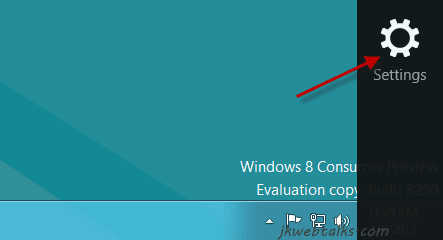
Then select ‘More PC settings’.
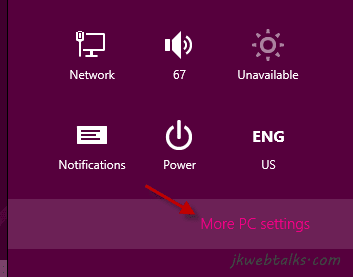
In the PC Setting Window, select ‘Personalize’, and then ‘Start Screen’.
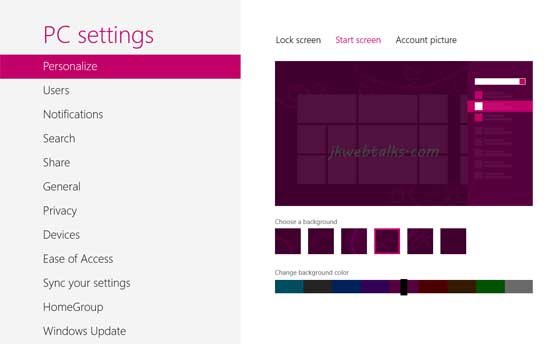
Choose desired background color and background image for your start screen. That’s it.
Note: Windows 8 Consumer Preview Build 8250 is available for download from Microsoft here (Both 32/64Bit with activation key).
Can you change the background of your start-screen with any personalized picture you want?? I hope there's a program for that...
ReplyDelete