Process Liquidator is an application designed to quickly terminate unnecessary or non-responsive app’s processes from system tray. The usual way to kill a Windows process is by launching task manager (Alt + Ctrl + Delete or Ctrl + Shift + ESC), selecting the ‘Process’ tab, and then right clicking on a process, but this application makes this process very quickly right from the system tray.
Process Liquidator can also let you know information about a process, including its PID, architecture, information about any windows belonging to the process, child processes and the owner and domain.
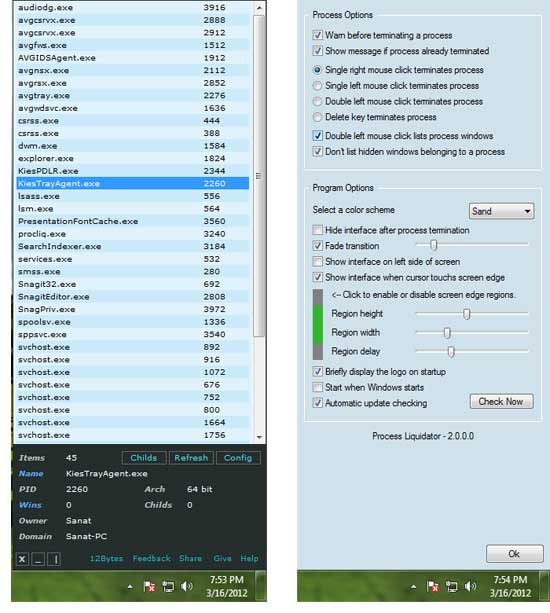
Installation and usage: Installation is just like any normal application; however disable toolbar and other third party app installation option.
After installation, run Process Liquidator. Its interface can be quickly accessed by left clicking its system tray icon (Right clicking the icon will exit the program) and then select a process to terminate.
Process Liquidator (for Windows XP, Vista and 7, 32/64bit) can be downloaded from developer’s site here.
Process Liquidator can also let you know information about a process, including its PID, architecture, information about any windows belonging to the process, child processes and the owner and domain.
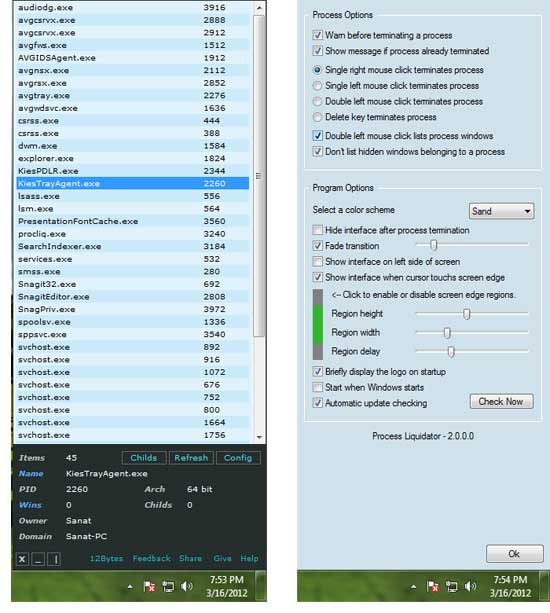
Installation and usage: Installation is just like any normal application; however disable toolbar and other third party app installation option.
After installation, run Process Liquidator. Its interface can be quickly accessed by left clicking its system tray icon (Right clicking the icon will exit the program) and then select a process to terminate.
Process Liquidator (for Windows XP, Vista and 7, 32/64bit) can be downloaded from developer’s site here.
Comments
Post a Comment
Please leave your valuable comment below