My WCP Watermark Editor is a simple tool designed to remove or edit watermark appeared on the lower right bottom corner of your Windows 8 Consumer Preview desktop. WCP Watermark Editor could be handy, if you would like to have a cleaner desktop or want to customize Windows 8 CP watermark with your personal message.
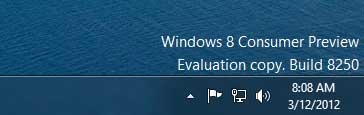
My WCP Watermark Editor is a standalone application and easy to use. To start with, just download and run the tool (Windows 8 SmartScreen may prevent you from installing the app. Click ‘more info’ and hit ‘Run anyway’ button to run the tool)
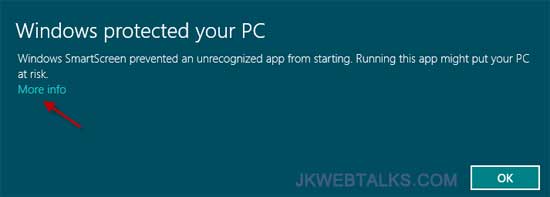
Once the tool is launched, you will see two options - remove all watermark and watermark customization option. To remove watermark, enable ‘remove all watermark’ option and click ‘apply new settings’ and wait for your computer to reboot.
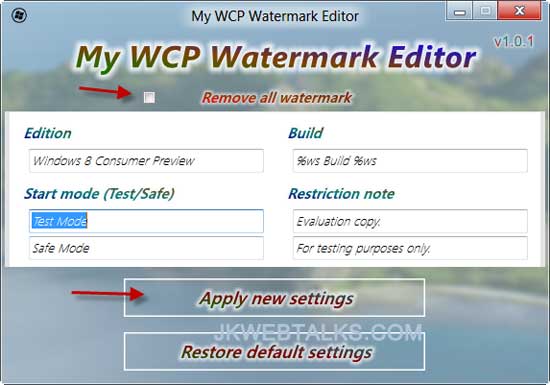
WCP Watermark Editor lets you edit watermark info of your Windows 8 CP such as Edition, Build, Restriction notes and Start mode, etc. After finishing your editing, hit ‘Apply new settings’ and wait for your computer to reboot.
You can always restore the settings to default by clicking ‘Restore default settings’ option. Just click this option and wait to restart your Windows 8 PC.
WCP Watermark Editor can be downloaded from here (App home page)
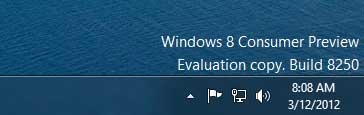
My WCP Watermark Editor is a standalone application and easy to use. To start with, just download and run the tool (Windows 8 SmartScreen may prevent you from installing the app. Click ‘more info’ and hit ‘Run anyway’ button to run the tool)
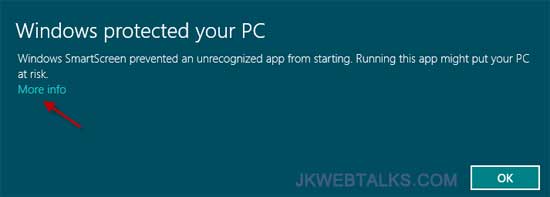
Once the tool is launched, you will see two options - remove all watermark and watermark customization option. To remove watermark, enable ‘remove all watermark’ option and click ‘apply new settings’ and wait for your computer to reboot.
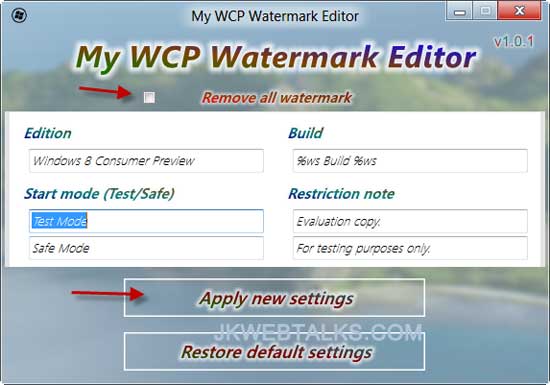
WCP Watermark Editor lets you edit watermark info of your Windows 8 CP such as Edition, Build, Restriction notes and Start mode, etc. After finishing your editing, hit ‘Apply new settings’ and wait for your computer to reboot.
You can always restore the settings to default by clicking ‘Restore default settings’ option. Just click this option and wait to restart your Windows 8 PC.
WCP Watermark Editor can be downloaded from here (App home page)
Comments
Post a Comment
Please leave your valuable comment below