Are you looking for a simple solution to share anything shown on your computer screen with your Facebook friends? CapShare, the lightweight screen capture tool lets you do it easily. As its name implies, CapShare makes it easy to capture anything on your computer screen – images, web moments, etc - and share it on Facebook. You can also add note and link to your captured image.
CapShare is a little tool that enables you to do the followings – capture screen and share it on Facebook, save screen capture to your clipboard, grab current website URL to CapShare, upload any image on your computer to Facebook, and share YouTube videos on Facebook.
Here is how to use CapShare:
Install CapShare (required .NET Framework 4) and run it. It’ll open Facebook login page. Login with your Facebook account and give permission.
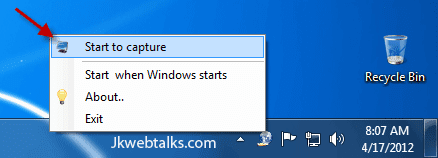
To capture image, use Win + C shortcut keys or right click its icon on the notification bar and choose ‘Start to Capture’. Drag the screen area that you want to capture.
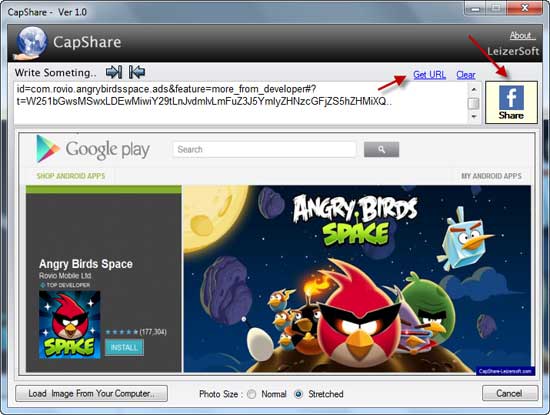
The captured image can be publishing to your Facebook timeline by clicking the ‘F Share’ option. If you capture a webpage, you can add the page URL to your captured image by clicking the ‘Get URL’ option. The captured image can also be saved to your computer.
CapShare can be downloaded from source here ( Supports Windows XP, Vista,7 (32/64 bit)
CapShare is a little tool that enables you to do the followings – capture screen and share it on Facebook, save screen capture to your clipboard, grab current website URL to CapShare, upload any image on your computer to Facebook, and share YouTube videos on Facebook.
Here is how to use CapShare:
Install CapShare (required .NET Framework 4) and run it. It’ll open Facebook login page. Login with your Facebook account and give permission.
To capture image, use Win + C shortcut keys or right click its icon on the notification bar and choose ‘Start to Capture’. Drag the screen area that you want to capture.
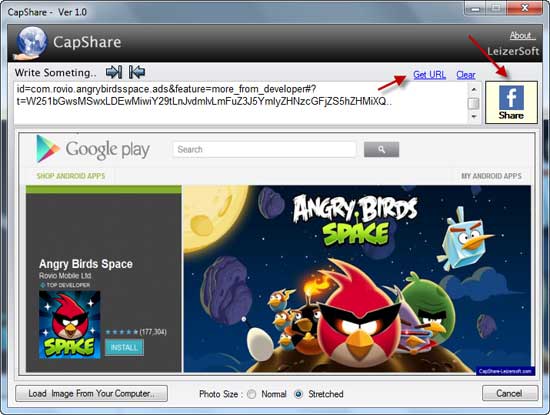
The captured image can be publishing to your Facebook timeline by clicking the ‘F Share’ option. If you capture a webpage, you can add the page URL to your captured image by clicking the ‘Get URL’ option. The captured image can also be saved to your computer.
CapShare can be downloaded from source here ( Supports Windows XP, Vista,7 (32/64 bit)
Comments
Post a Comment
Please leave your valuable comment below