As you all know, Windows 8 (Consumer Preview) has two versions of Internet Explorer – a desktop version and a Metro version. Though Metro version is designed especially for touch screens, it offers full-screen, immersive surfing experience on desktop also. Here is how to enable InPrivate Browsing mode and new Tab Page in Metro IE10.
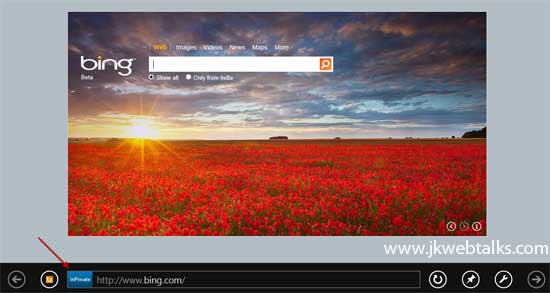
Run Metro IE from Windows 8 Start Screen and use Ctrl + Shift + P key combination to open InPrivate Browsing mode. To turn off InPrivate Browsing, close this browser tab.
Alternatively, right click (or use Win +Z shortcut key) anywhere on the Metro IE page to open Metro tab switcher on top of IE with thumbnails of active tabs as seen on the image below.
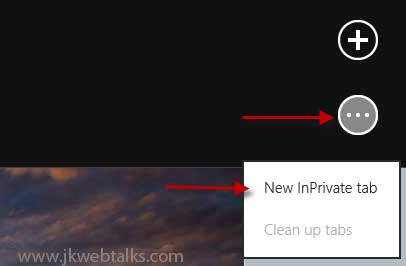
Just click on the ‘three dots’ that appears on right-corner of Metro tab switcher and select ‘New Inprivate Tab’.
To open a new Tab Page, on Metro tab switcher, just click ‘+’ sign. That’s all.
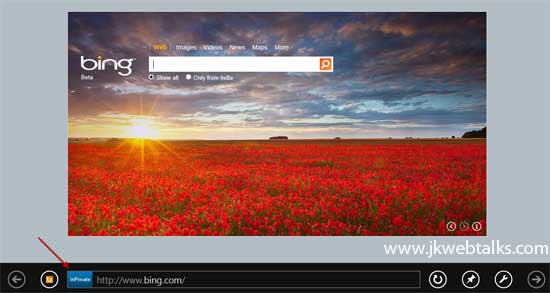
Run Metro IE from Windows 8 Start Screen and use Ctrl + Shift + P key combination to open InPrivate Browsing mode. To turn off InPrivate Browsing, close this browser tab.
Alternatively, right click (or use Win +Z shortcut key) anywhere on the Metro IE page to open Metro tab switcher on top of IE with thumbnails of active tabs as seen on the image below.
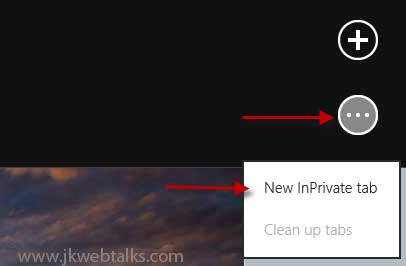
Just click on the ‘three dots’ that appears on right-corner of Metro tab switcher and select ‘New Inprivate Tab’.
To open a new Tab Page, on Metro tab switcher, just click ‘+’ sign. That’s all.
Comments
Post a Comment
Please leave your valuable comment below