The recently released test version of Windows 8 (Release Preview) has several outstanding features. However, it omitted some good old features for some reasons. For example, The Hibernation option, which is available in Windows Vista, and Windows 7 that helps users powering down their computer while retaining its state, misses in Windows 8.
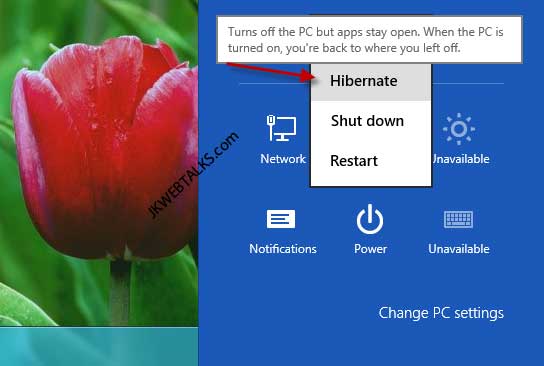
Windows 8 (RP) has no Hibernate option; however, it is still available in Windows 8 in disabled mode. If you need this option, you can easily enable it from the Power Settings options.
To enable Hibernate option in Windows 8, open Control Panel (you can open it from Windows 8 Settings panel, click Win + C) and then click “Power Options”.

On the left pane click “Choose what the power button does” option. Then click “Change settings that are currently unavailable and enable “Hibernate” option.
Click “Save Changes” button to save the settings. That’s it!

Comments
Post a Comment
Please leave your valuable comment below