How to Add Windows Defender Tray Status Icon and Scan With Windows Defender Context Menu Item in Windows 8
Windows 8 comes with the antimalware software “Windows Defender” pre-installed. This provides real-time protection against viruses, spyware and other internet threats, and is a replacement for Microsoft Security Essentials. However, it misses two important things - Windows Defender status icon on the system tray and scan with Windows Defender option in context menu.
You can overcome both the shortcomings with a simple tool called “Windows Defender Status Manager”. It adds a system tray status icon for Windows Defender that shows security status of your Windows 8 PC and an option “scan with Windows Defender” to context menu.
How to use the Windows Defender Status Manager?
Download the zip file and extract its contents. Then double-click the exe file on your computer and follow the instructions. That’s all.
How it works: Windows Defender Status Manager uses standard Windows security APIs to monitor the status of the Windows Defender by monitor the Windows Defender background service.
You can download Windows Defender Status Manager free from source here.
You can overcome both the shortcomings with a simple tool called “Windows Defender Status Manager”. It adds a system tray status icon for Windows Defender that shows security status of your Windows 8 PC and an option “scan with Windows Defender” to context menu.
How to use the Windows Defender Status Manager?
Download the zip file and extract its contents. Then double-click the exe file on your computer and follow the instructions. That’s all.
How it works: Windows Defender Status Manager uses standard Windows security APIs to monitor the status of the Windows Defender by monitor the Windows Defender background service.
You can download Windows Defender Status Manager free from source here.
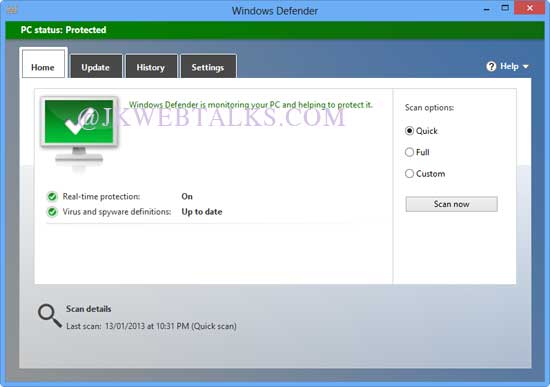

Comments
Post a Comment
Please leave your valuable comment below