File hosting and Synchronization service like Google Drive or Dropbox is always a nice choice for those who have multiple devices. You can visit your files almost everywhere. But how can you save a file, for example a cool image, from the web you are viewing to your Clouds? Many download and upload steps are ahead.
Now, here comes Ballloon to solve this problem, to make the world a little better. You can start by installing the “Ballloon” Chrome extension. Download it from the link given at the end of this post and install it.
Once installed, click the Ballloon toolbar button and sign into your Google account. It is for granting permission to create files.
Now, visit any webpage and hover over your mouse an image. You will see an overlay featuring a Dropbox and a Google Drive icon. Click one of these icons to save the image to your desired cloud. You need to authorize Balllon's access for the first time.
Now, if you think that the overlay icons are inconvenient. Ballloon also provides a cool way to show/hide these icons. If you have logged in, check the page here: https://ballloon.com/hoveroptions Switch those icons on and off by pressing L 3 times in a second! That is it!
Recently, Ballloon updates a special version. In this version, you can connect your Ballloon with Yo. Developer provide 3 way of using it:
1. Yo me everytime when Ballloon updates, or
2. Yo me everytime when a file arrives, or
3. Yo me everytime when a big file arrives (≥1GB).
You can find out details here if you have logged in : https://ballloon.com/yo
In future, Ballloon is going to support more cloud services like OneDrive or Box, also the developer said they will find more cool and interesting way to enrich the function of Ballloon.
Install Ballloon extension from Chrome Webstore
Now, here comes Ballloon to solve this problem, to make the world a little better. You can start by installing the “Ballloon” Chrome extension. Download it from the link given at the end of this post and install it.
Once installed, click the Ballloon toolbar button and sign into your Google account. It is for granting permission to create files.
Now, visit any webpage and hover over your mouse an image. You will see an overlay featuring a Dropbox and a Google Drive icon. Click one of these icons to save the image to your desired cloud. You need to authorize Balllon's access for the first time.
Now, if you think that the overlay icons are inconvenient. Ballloon also provides a cool way to show/hide these icons. If you have logged in, check the page here: https://ballloon.com/hoveroptions Switch those icons on and off by pressing L 3 times in a second! That is it!
Recently, Ballloon updates a special version. In this version, you can connect your Ballloon with Yo. Developer provide 3 way of using it:
1. Yo me everytime when Ballloon updates, or
2. Yo me everytime when a file arrives, or
3. Yo me everytime when a big file arrives (≥1GB).
You can find out details here if you have logged in : https://ballloon.com/yo
In future, Ballloon is going to support more cloud services like OneDrive or Box, also the developer said they will find more cool and interesting way to enrich the function of Ballloon.
Install Ballloon extension from Chrome Webstore
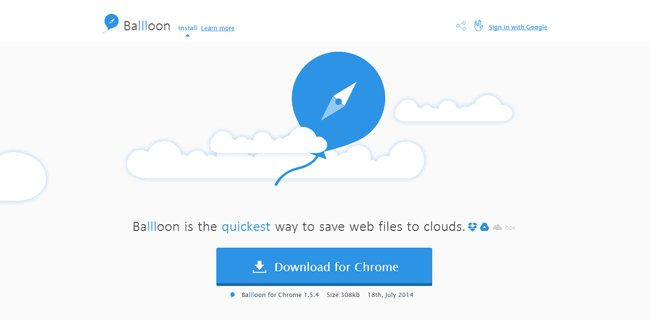



Hey guys, this extension works well, so far. Hope you will update it soon.see:https://chrome.google.com/webstore/search/ballloon
ReplyDelete