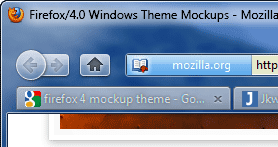 A mockup theme for Firefox 4, the future version of Mozilla's open source browser, has already been appeared at Mozilla wiki. This new graphical user interface for the Windows operating system gives a face-lift to the browser and looks beautiful.
A mockup theme for Firefox 4, the future version of Mozilla's open source browser, has already been appeared at Mozilla wiki. This new graphical user interface for the Windows operating system gives a face-lift to the browser and looks beautiful.If you like to have this new theme for the current browser, Firefox 3.5 – 3.6, here is a theme called 'Strata40' which will transform your Firefox browser into a convincing Firefox 4 look a like.
To complete the work you will have to download other few add-ons also. to The whole detail, download link and installation procedure is available along with the above theme.
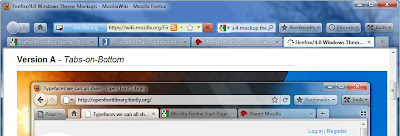
Here is a short description:
- Download and extract the theme and install it (drag the ‘strata40_v02.jar’ to Firefox - Tools – Add-ons – Themes)
- Move the ‘Stop and Reload’ buttons after the URL bar ( in Firefox - View – Tool bars-Customize – and drag both buttons)
- Install the add-on 'Personal menu' from https://addons.mozilla.org/en-US/firefox/addon/3895 (to remove and customize the toolbar buttons and menus)
- Download ‘All Glass Firefox Mod’ from here https://addons.mozilla.org/en-US/firefox/addon/12181 (For Vista and 7 users’ only. It will give glassy, aero look, like in IE7/8).
- Install the Firefox add-on 'Stylish' from https://addons.mozilla.org/en-US/firefox/addon/2108 (Vista and 7 users only). Copy the contents of ‘Glasser fixes.txt’ from the extracted mockup theme and paste it into a blank Stylish style. Name it something like "Strata40 - Glasser Fixes" and make sure it is activated. This will fix up a few things that were overridden by the glass addon.
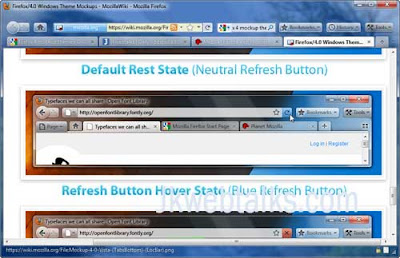
- If you like to add 'Fission', install it from https://addons.mozilla.org/en-US/firefox/addon/1951. Go into the "Fission" addon's options and click "browse" and select the ‘loading_progress.png’ from the extracted mockup theme archive
The whole process takes little long time, but you will have a nice look to your Firefox browser, especially in Windows 7 and Vista. More details and download.
Wow! beautiful!!!!
ReplyDelete