However, if somebody has changed the settings or these two features are not working properly in your Firefox, here is how to test them.
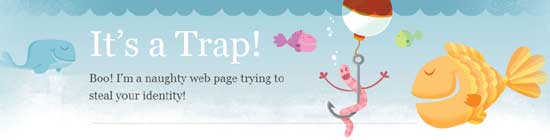
To test web forgery (phishing), just enter at http://www.mozilla.com/firefox/its-a-trap.html. You should get a warning message as shown below.
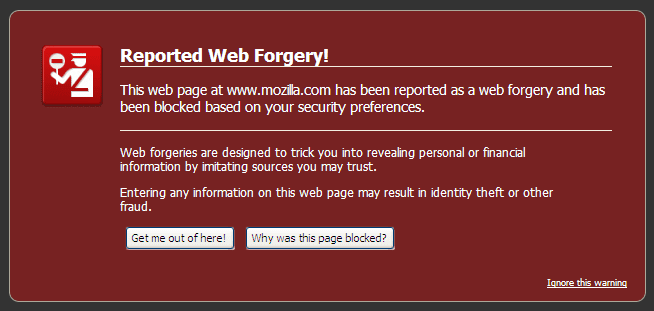
And to test Malware attacked site, just enter at http://www.mozilla.com/firefox/its-an-attack.html. You should get a warning message as shown below.
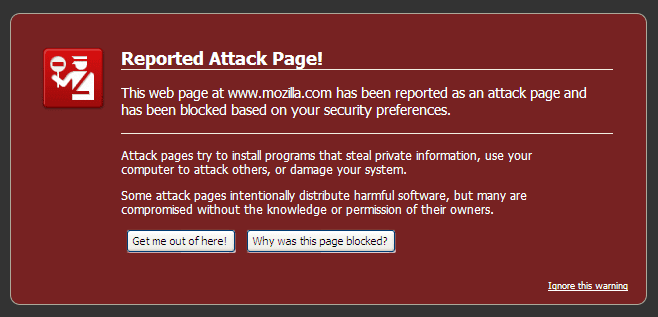
If your Firefox not detecting anything just check whether above two settings (Block Reported Attack site and Block Reported Web Forgeries) are enabled by going to Tools – Option – Security [see screenshot below].
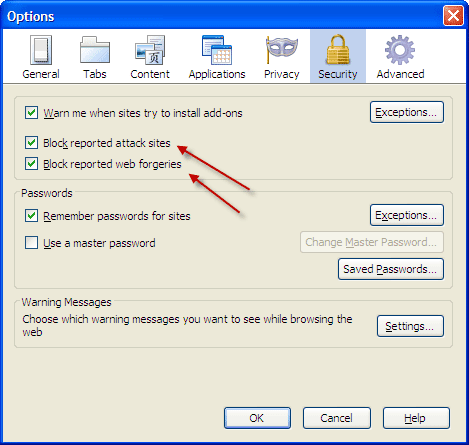
OK, what are web forgeries or phishing? It is a process of attempting to acquire sensitive information such as usernames, passwords and credit card details by hiding as a trustworthy entity in an electronic communication. Firefox 2 and above have ability to block phishing sites.
You can also make yourself safe from web forgeries by:
- Not following links from your e-mail to banks or online commerce sites; instead, use your bookmarks or type in the web page address by hand;
- Using the Firefox Password Manager to remember your passwords instead of entering them manually;
- Using an e-mail product like Mozilla Thunderbird, which detects and alerts you when it finds links to web forgeries in your e-mail.
And what is Attack Sites (malware or badware site)? These sites can attack your computer without you even realizing it. These attacks can steal your personal information, damage your computer or use your system to attack others. Firefox 3 and later have ability to identify such sites.
You can help make yourself safer from Attack Sites by:
- Not downloading software from sites you don't trust even if they claim it is required; if a site says that a plugin is necessary, go directly to the plugin vendor's web site instead;
- Keeping your system up to date by applying security updates promptly for Firefox and other applications, as well as your computer's operating system;
- Not opening email attachments from people you don't know even when they appear to be harmless things like screensavers or videos.
Hope these information helpful to you. (via Firefox)
Hi, thanks for sharing this great information.
ReplyDeleteNice share!
ReplyDelete