 In a previous article we had discussed on memory (RAM) consumption of Firefox and how to reduce it. Here is one more option for lowering RAM usage of Firefox. New version of Firefox (3.6 +) loads certain plug-ins such as Adobe Flash, Apple QuickTime and Silverlight in a separate process called plugin-container.exe.
In a previous article we had discussed on memory (RAM) consumption of Firefox and how to reduce it. Here is one more option for lowering RAM usage of Firefox. New version of Firefox (3.6 +) loads certain plug-ins such as Adobe Flash, Apple QuickTime and Silverlight in a separate process called plugin-container.exe.Even if certain plug-ins stops working, it’ll not affect your browsing. That’s a good move, but it requires additional system memory which may cause for slow browsing.
If you like to free-up this extra memory, you can simply disable the Plugin-container.exe, though not recommended.
Type about:config at the browser address bar and hit “Enter”. Click on “I will be careful, I promise”.
Now search for ipc in Filter box and locate the following five entries.
dom.ipc.plugins.enabled
dom.ipc.plugins.enabled.npctrl.dll
dom.ipc.plugins.enabled.npqtplugin.dll
dom.ipc.plugins.enabled.npswf32.dll
dom.ipc.plugins.enabled.nptest.dll
Right-click on each entry and click Toggle to change the value to False and vice versa.
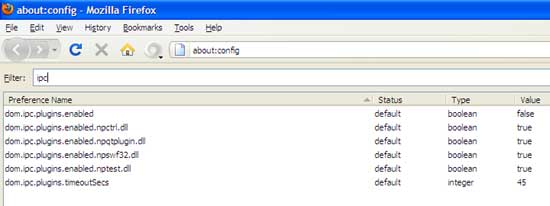
Restart Firefox browser. Now plug-in–container is completely disabled for Firefox browser. (via)
Comments
Post a Comment
Please leave your valuable comment below